Microsoft office 365
In Microsoft Office 365 We will cover Word, Excel, and PowerPoint, the three main Microsoft Office applications, in this in-depth Office Automation course. The goal is to equip participants with the knowledge and abilities necessary to improve productivity, optimize workflows, and produce polished documents, spreadsheets, and presentations.
Microsoft
Word

The goal of this Professional Course in Microsoft Word, part of the comprehensive Microsoft Office 365 suite, is for participants to become highly proficient in utilizing this industry-standard word processing program. Microsoft Word is indispensable for creating, editing, and formatting a diverse range of documents, spanning commercial reports, academic papers, and personal correspondence.
Participants will delve into the intricacies of Word, harnessing its full potential to craft polished and professional documents. They will master fundamental text formatting techniques, document layout customization, and intricate functionalities such as mail merge, styles, and templates. By the course’s end, participants will have developed a robust skill set that empowers them to create visually appealing, organized, and effective documents tailored to various professional and personal contexts.
Microsoft Excel
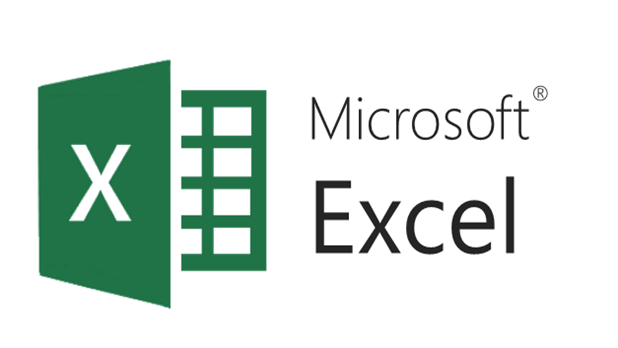
The next segment of this Professional Course in Microsoft Office 365 focuses on Microsoft Excel, a powerful spreadsheet program essential for data analysis, computation, and visualization. Participants will dive into Excel’s robust features to enhance their skills in various areas.
Key aspects covered include creating and formatting spreadsheets to present data in a clear and organized manner. Participants will also learn advanced techniques such as performing calculations and using formulas for complex data manipulation. Managing data effectively with filters and sorting functionalities will be emphasized, enabling participants to streamline data analysis tasks.
Moreover, participants will explore Excel’s capabilities in producing insightful charts and graphs, enhancing their ability to visually communicate complex information. Through hands-on exercises and real-world examples, participants will gain practical experience in leveraging Excel’s functionalities to drive data-driven decision-making processes.
Microsoft PowerPoint
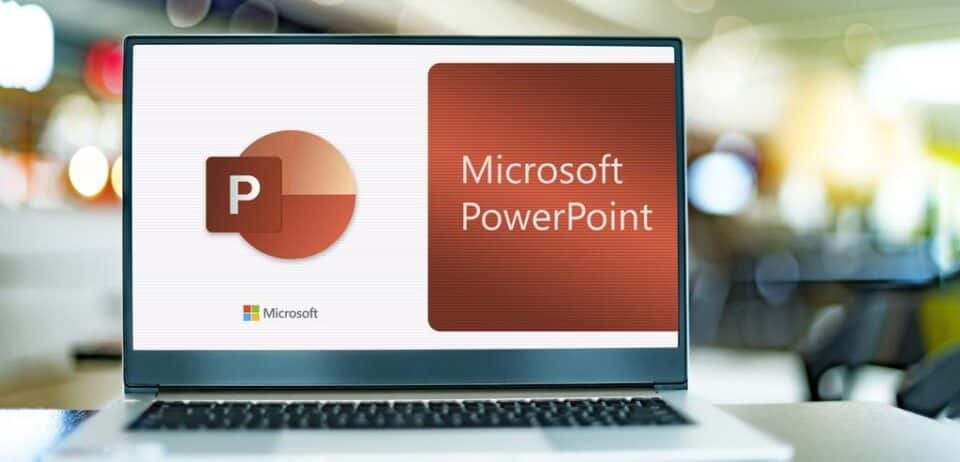
Microsoft PowerPoint, a cornerstone of the Microsoft Office suite, empowers you to create dynamic presentations that captivate your audience. Turn ideas into visually engaging slides by incorporating text, images, charts, and even videos. PowerPoint’s intuitive interface allows you to structure your content with a logical flow, guiding viewers through your message.
For an extra punch, leverage features like animations and transitions to bring your slides to life. Whether you’re crafting a persuasive business proposal, delivering a captivating lecture, or sharing a special occasion slideshow, PowerPoint equips you with the tools to tell your story with impact.
PowerPoint also integrates seamlessly with other Microsoft Office applications, allowing you to effortlessly incorporate data from Excel spreadsheets or Word documents into your slides. Furthermore, it’s available as part of Microsoft Office 365, a subscription service that ensures you always have access to the latest features and the flexibility to collaborate with colleagues in real-time on presentations stored securely in the cloud.
Throughout the course, participants will engage in hands-on, real-world projects and assignments that mirror typical office tasks and environments. This practical approach allows participants to apply their learning directly, gaining valuable experience and confidence in using Microsoft Office tools effectively. Additionally, participants will benefit from personalized coaching and feedback provided by experienced educators dedicated to helping them acquire practical skills and self-assurance in navigating Microsoft Office applications.
Our Office Automation course is designed to equip you with the essential skills, tools, and knowledge necessary to thrive in today’s digital workplace. Whether you’re a professional seeking to enhance office efficiency, a student aiming to bolster your skillset, or a business owner striving for improved productivity, this course is tailored to meet your needs.
By joining us, you will unlock the full potential of Microsoft Word, Excel, and PowerPoint. These foundational Office 365 applications are integral to creating, collaborating on, and communicating various types of documents and presentations with confidence and proficiency.
Microsoft Word, a versatile word processing program, empowers you to create professional documents with ease. You’ll learn advanced formatting techniques, document layout customization, and efficient collaboration tools, ensuring your documents are polished and impactful.
Excel, the indispensable spreadsheet software, equips you with the tools to analyze data, perform complex calculations, and visualize information through charts and graphs. Mastering Excel enables you to streamline data management, make informed decisions, and present insights effectively.
PowerPoint, renowned for its dynamic presentation capabilities, allows you to create engaging slideshows with multimedia elements, animations, and transitions. Through hands-on practice, you’ll learn to design visually compelling presentations that captivate audiences and convey information effectively.
Throughout the course, you’ll receive guidance and support from our experienced instructors who are passionate about empowering you with practical skills and knowledge. By the course’s end, you’ll emerge with the confidence and expertise to navigate Microsoft Office tools proficiently, enhancing your productivity and success in the digital age.If you are also interested in Graphics designing Click Here!
For More Information Visit Microsoft
